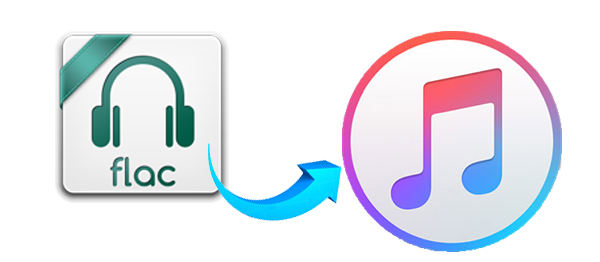
Fortunately, audio conversion is still a near-universal way to make your FLAC workable in iTunes. There are many of FLAC converters available for you to convert the FLAC to a iTunes friendly file. Today, we'll use a simple and efficient program -Dimo Video Converter Ultimate for Mac to handle the job. Despite the name, the software is an all round audio converter which lets you convert FLAC to iTunes compatible file format, and converts a long laundry list of other audio formats, such asMP3, OGG, AC3, M4A, WMA. As a universal utility, video conversion from one format to another is another important feature of it. If you are Windows, please turn to Dimo Video Converter Ultimate.
Free Download Dimo Video Converter Ultimate for Mac/Win:


Other Download:
- Cnet Download: http://download.cnet.com/Dimo-Vi ... 194_4-77376153.html
- Soft32 Download: http://dimo-video-converter-ultimate-for-mac.soft32.com/
How to Convert FLAC to iTunes on Mac (including macOS Sierra)
Stage 1 – Load FLAC audio
To import your FLAC file to the program you click the "Add File" button to add the flac music file you want to copy to iTunes. You can add multiple files and convert them at a time as the program support batch conversion.

Stage 2 – Choose your conversion options
In this step, you will decide what type of format your video is intended for. For our case, we simply select an iTunes compatible file format, suah as, MP3, M4A, AIFF, AAC, WAV.

Stage 3 – Click the "Start" button
Now, you can convert FLAC file to MP3, AIFF, M4A or AAC that iTunes accepts on Mac or Windows. When the conversion finished, you've got the newly-made iTunes audio file from FLAC, you can then put them into iTunes and sync toiPhone, iPad for playback.
Free Download or Purchase Dimo Video Converter Ultimate for Mac/Win:


Need the lifetime version to work on 2-4 Macs so that your friends and family can instantly broaden their entertainment options? Please refer to the family license here.

Kindly Note:
The price of Dimo Video Converter Ultimate for Mac is divided into 1 Year Subscription, Lifetime/Family/Business License: $43.95/Year; $45.95/lifetime license; $95.95/family license(2-4 Macs); $189.95/business pack(5-8 Macs). Get your needed one at purchase page.
Related Software:
BDmate (Mac/Win)
Lossless backup Blu-ray to MKV with all audio and subtitle tracks; Rip Blu-ray to multi-track MP4; Convert Blu-ray to almost all popular video/audio formats and devices; Copy Blu-ray to ISO/M2TS; Share digitized Blu-ray wirelessly.
DVDmate (Mac/Win)
A professional DVD ripping and editing tool with strong ability to remove DVD protection, transcode DVD to any video and audio format, and edit DVD to create personal movie.
Videomate (Mac/Win)
An all-around video converter software program that enables you to convert various video and audio files to formats that are supported by most multimedia devices.
8K Player (Mac/Win)
A mixture of free HD/4K video player, music player, Blu-ray/DVD player, video recorder and gif maker.
Contact us or leave a message at Facebook if you have any issues.
Related Articles:
- UEFA Euro Games Video Download for Offline Enjoyment
- 2017 Cannes Film Festival Video Download Tutorial
- List of Top Gal Gadot Movies and TV Shows
- Best 7 Blu-ray Players Reviews (Software & Hardware)
- How to Make a GIF Animation from a Video
- Get Plex read and detect WTV files perfectly
- Transcode Panasonic GH5 4K to iMovie for Editing
- How to play Blu-ray on Galaxy S8/S8+
- Convert Canon T7i/800D H.264 MP4 to DaVinci Resolve 12/11/10/9
- Can Davinci Resolve accept 4K H.265 from DJI Zenmuse X5s
Source: How to Import FLAC for iTunes