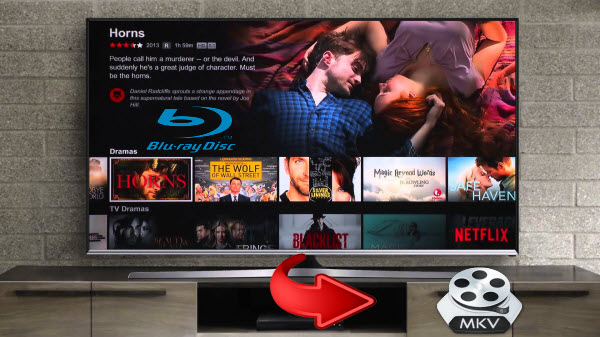Windows 10 gets native support for MKV and High Efficiency Video Coding (HEVC). But still there is no Bly-Ray playback option. However, that doesn't mean you have to live without Blu-Ray movies with Windows 10. Just free download an easy-to-use Blu-ray player for Windows 10, or use an effective Windows 10 Blu-ray ripper. Now let's learn how to play glorious Blu-ray movies on Windows 10 system in 3 methods so as to steer away all Windows 10 won't play Blu-ray problems. Method 1 to play Blu-ray on Windows 10 – Use a free Blu-ray playerThere are plenty of Blu-ray disc players available on the market. As to freeware, VLC is one of them, which add AACS and BD+ DRM libraries and keys to play most of Blu-Ray movies. See how to watch Blu-ray on VLC Player here.
Method 1 to play Blu-ray on Windows 10 – Use a free Blu-ray playerThere are plenty of Blu-ray disc players available on the market. As to freeware, VLC is one of them, which add AACS and BD+ DRM libraries and keys to play most of Blu-Ray movies. See how to watch Blu-ray on VLC Player here.  Besides, there are some alternative Windows 10 Blu-ray players like KMPlayer, Daum PotPlayer, etc. However, you should not that these apps are free by avoiding the licensing requirements for Blu-ray playback software; instead, the technology has been reverse engineered. Worse still, they don't have native support for 3D Blu-ray movies, because that encryption has not yet been reverse engineered.Method 2 to play Blu-ray on Windows 10 – Get a professional Blu-ray playerIf you would like to any Blu-ray movie including some protected/region-code-locked Blu-rays, latest Disney movie Blu-ray discs on Windows 10 flawlessly, 8K Player is the top recommendeded third-party commercial player app since it is versatile and easy to operate for its extremely simple and beautiful design. To make it clearer, 8K Player (Blu-ray Power) is an ultimate combination of Blu-ray (disc/folder/ISO) player, free video/audio player, gif maker, movie recoder, screenshot or bookmark tool, which works perfectly on Windows 10/8/7 or Mac computer. It is worth the name of best Blu-ray media player 2017. The equivalent mac version is 8K Player for Mac.If you're interested in getting the most out of your Blu-ray Disc drive as an archival storage device - after all, you can cram up to 50 GB onto a single dual-layer BD-R disc - make sure to look at Roxio's Toast 12 Titanium($99.95), which offers Blu-ray authoring capabilities among its many other features.Free Download or Purchase 8K Player (Blu-ray Power):
Besides, there are some alternative Windows 10 Blu-ray players like KMPlayer, Daum PotPlayer, etc. However, you should not that these apps are free by avoiding the licensing requirements for Blu-ray playback software; instead, the technology has been reverse engineered. Worse still, they don't have native support for 3D Blu-ray movies, because that encryption has not yet been reverse engineered.Method 2 to play Blu-ray on Windows 10 – Get a professional Blu-ray playerIf you would like to any Blu-ray movie including some protected/region-code-locked Blu-rays, latest Disney movie Blu-ray discs on Windows 10 flawlessly, 8K Player is the top recommendeded third-party commercial player app since it is versatile and easy to operate for its extremely simple and beautiful design. To make it clearer, 8K Player (Blu-ray Power) is an ultimate combination of Blu-ray (disc/folder/ISO) player, free video/audio player, gif maker, movie recoder, screenshot or bookmark tool, which works perfectly on Windows 10/8/7 or Mac computer. It is worth the name of best Blu-ray media player 2017. The equivalent mac version is 8K Player for Mac.If you're interested in getting the most out of your Blu-ray Disc drive as an archival storage device - after all, you can cram up to 50 GB onto a single dual-layer BD-R disc - make sure to look at Roxio's Toast 12 Titanium($99.95), which offers Blu-ray authoring capabilities among its many other features.Free Download or Purchase 8K Player (Blu-ray Power):
 Easy steps:Start up the Windows 10 Blu-ray Player app, connect the external BD drive to your Windows PC with a Blu-ray disc inserted, and then you can click "Open Bluray" to enjoy the Blu-ray movie.
Easy steps:Start up the Windows 10 Blu-ray Player app, connect the external BD drive to your Windows PC with a Blu-ray disc inserted, and then you can click "Open Bluray" to enjoy the Blu-ray movie.  With the Blu-ray movie loaded, you can right click the main interface, or click option button to open embedded navigation panel and select chapters to view, enable your audio track, choose subtitles stream, and switch up your viewing mode on the fly.The Blu-ray Player supports Dolby Digital True HD 7.1 and Dolby Digital 5.1 surround sound, so you can connect your Windows 10 machine to a set of surround-sound speakers to experience the ultimate audio quality.Method 3 to play Blu-ray on Windows 10 – Choose a powerful Blu-ray Ripper Have issues with Blu-ray players for Windows 10 or need to play Blu-ray on any devices from Windows 10? Don't bother any more. You can free download a top Blu-ray ripper to rip Blu-ray discs to digital video formats for playback without any limitation. Better still, in this way, you can watch any favorite Blu-ray movie anytime and anywhere you like without inserting the Blu-ray disc every time, and also protect the Blu-ray disc from being scratched or damaged. An external Blu-ray drive is required for reading a Bu-ray disc and a virtual BD drive is required for playing Blu-ray ISO files.Dimo Video Converter Ultimate, one of the most popular and easy-to-use Blu-ray ripper better than AnyDVD, MakeMKV, DVDFab, etc., enables you to rip any Blu-ray to WMV, MP4, MPEG, H.264, HEVC, AVI, MOV, M4V, etc. for free for later playing Blu-ray movie on Windows 10/8/7, etc. by bypassing Blu-ray copy protections and region codes. With advanced NVDIA CUDA tech, it can deliver super fast conversion speed.In addition, this user-friendly Blu-ray ripper can rip any copy-protected Blu-ray (incl. newly-released Game of Thrones Seasons 6 Blu-ray) to Windows Media Player, iPhone 7/Plus, iPad Pro, Galaxy S7/S7 Edge, Gear VR, Samsung TV, PS4 Pro, Xbox One S, etc. with original quality for easier Blu-ray playback. And you are also allowed tocustomize settings to trim, crop, adjust effects, add watermark for Blu-ray video or adjust parameters (bit rate, frame rate, resolution, codec and more). For mac users, please turn to Dimo Video Converter Ultimate for Mac. Download the program and learn the step-by-step guide on ripping Blu-rays on Windows 10.Free Download Dimo Video Converter Ultimate (Win/Mac):
With the Blu-ray movie loaded, you can right click the main interface, or click option button to open embedded navigation panel and select chapters to view, enable your audio track, choose subtitles stream, and switch up your viewing mode on the fly.The Blu-ray Player supports Dolby Digital True HD 7.1 and Dolby Digital 5.1 surround sound, so you can connect your Windows 10 machine to a set of surround-sound speakers to experience the ultimate audio quality.Method 3 to play Blu-ray on Windows 10 – Choose a powerful Blu-ray Ripper Have issues with Blu-ray players for Windows 10 or need to play Blu-ray on any devices from Windows 10? Don't bother any more. You can free download a top Blu-ray ripper to rip Blu-ray discs to digital video formats for playback without any limitation. Better still, in this way, you can watch any favorite Blu-ray movie anytime and anywhere you like without inserting the Blu-ray disc every time, and also protect the Blu-ray disc from being scratched or damaged. An external Blu-ray drive is required for reading a Bu-ray disc and a virtual BD drive is required for playing Blu-ray ISO files.Dimo Video Converter Ultimate, one of the most popular and easy-to-use Blu-ray ripper better than AnyDVD, MakeMKV, DVDFab, etc., enables you to rip any Blu-ray to WMV, MP4, MPEG, H.264, HEVC, AVI, MOV, M4V, etc. for free for later playing Blu-ray movie on Windows 10/8/7, etc. by bypassing Blu-ray copy protections and region codes. With advanced NVDIA CUDA tech, it can deliver super fast conversion speed.In addition, this user-friendly Blu-ray ripper can rip any copy-protected Blu-ray (incl. newly-released Game of Thrones Seasons 6 Blu-ray) to Windows Media Player, iPhone 7/Plus, iPad Pro, Galaxy S7/S7 Edge, Gear VR, Samsung TV, PS4 Pro, Xbox One S, etc. with original quality for easier Blu-ray playback. And you are also allowed tocustomize settings to trim, crop, adjust effects, add watermark for Blu-ray video or adjust parameters (bit rate, frame rate, resolution, codec and more). For mac users, please turn to Dimo Video Converter Ultimate for Mac. Download the program and learn the step-by-step guide on ripping Blu-rays on Windows 10.Free Download Dimo Video Converter Ultimate (Win/Mac):
 Other Download:
How to Rip, Convert and Backup Blu-ray on Windows 10 Effortlessly Before loading Blu-ray content, a BD drive is needed and computer should networked so that the ripper can access key for cracking the copy-protections.Step 1: Load Blu-ray movies into the programOnce you run the Windows 10 Blu-ray Ripper, click "Add Blu-ray" button to load Blu-ray movie up into the Blu ray ripping program.
Other Download:
How to Rip, Convert and Backup Blu-ray on Windows 10 Effortlessly Before loading Blu-ray content, a BD drive is needed and computer should networked so that the ripper can access key for cracking the copy-protections.Step 1: Load Blu-ray movies into the programOnce you run the Windows 10 Blu-ray Ripper, click "Add Blu-ray" button to load Blu-ray movie up into the Blu ray ripping program.  Step 2. Decide Output formatBefore ripping, you can copy Blu-ray to an ISO file for storage.Click on "Select Format" bar to select output format. Here you can choose rip Blu-ray to .wmv, mpeg-4, mpeg-2, mpg, flv, avi, mkv, etc on Windows 10.Tips: More features of the versatile Windows 10 Blu-ray Rippera. Before conversion, you can go to the “Settings” to set the parameters for your movie. To compress the file size, adjust the parameters to be smaller.b. You can choose the audio track which you want to keep. Just click the drop down menu to select your desired one.c. Click Edit button and you can trim, crop or adjust the video with the built-in video editor to get the very part and effect of the Blu-ray movie you want.Step 3. Start converting Blu-ray on Windows 10Click "Start" button to start Blu-ray conversion on Windows 10. After conversion, click "Open" to find the converted movies for playing, organizing, streaming and sharing with your families anywhere you want. Kindly Note: Dimo's free media server will help you easily access local videos on mobile devices or TV wirelessly.Free Download or Purchase Dimo Video Converter Ultimate:
Step 2. Decide Output formatBefore ripping, you can copy Blu-ray to an ISO file for storage.Click on "Select Format" bar to select output format. Here you can choose rip Blu-ray to .wmv, mpeg-4, mpeg-2, mpg, flv, avi, mkv, etc on Windows 10.Tips: More features of the versatile Windows 10 Blu-ray Rippera. Before conversion, you can go to the “Settings” to set the parameters for your movie. To compress the file size, adjust the parameters to be smaller.b. You can choose the audio track which you want to keep. Just click the drop down menu to select your desired one.c. Click Edit button and you can trim, crop or adjust the video with the built-in video editor to get the very part and effect of the Blu-ray movie you want.Step 3. Start converting Blu-ray on Windows 10Click "Start" button to start Blu-ray conversion on Windows 10. After conversion, click "Open" to find the converted movies for playing, organizing, streaming and sharing with your families anywhere you want. Kindly Note: Dimo's free media server will help you easily access local videos on mobile devices or TV wirelessly.Free Download or Purchase Dimo Video Converter Ultimate:
 Need the lifetime version to work on 2-4 PCs so that your friends and family can instantly broaden their entertainment options? Please refer to the family license here.
Need the lifetime version to work on 2-4 PCs so that your friends and family can instantly broaden their entertainment options? Please refer to the family license here.  Kindly Note:The price of Dimo Video Converter Ultimate for Windows is divided into 1 Year Subscription, Lifetime/Family/Business License: $43.95/Year; $45.95/lifetime license; $95.95/family license(2-4 PCs); $189.95/business pack(5-8 PCs). Get your needed one at purchase page.Contact us or leave a message at Facebook if you have any issues.Related Articles:
Source: How to Play Blu-ray on Windows 10 - 3 Easy Methods
Kindly Note:The price of Dimo Video Converter Ultimate for Windows is divided into 1 Year Subscription, Lifetime/Family/Business License: $43.95/Year; $45.95/lifetime license; $95.95/family license(2-4 PCs); $189.95/business pack(5-8 PCs). Get your needed one at purchase page.Contact us or leave a message at Facebook if you have any issues.Related Articles:
Source: How to Play Blu-ray on Windows 10 - 3 Easy Methods
Is it possible to get 3D Blu-ray entertainment at your home 3D projector like Benq W1070, Sony's VPL-HW65ES Home Theatre Projector etc.? If you are a home theater person and have 3D Blu-ray movies in hands, you should keep this in mind, at all times: With projectors – playing 3D movies just like going to theaters – awesome – you are immersed.
 However, not everyone can view 3D Blu-ray Disc on 3D home projectors. You need to have 3D Blu-ray ripper which can help you convert 3D Blu-ray to SBS MP4 3D video so that you can watch the 3D Blu-ray on your 3D projectors to make real home theatre. But how to do? Well, now I will share my test results with all of you who wanna rip 3D Blu-ray Disc for playback on 3D Projectors or any other 3D supported media devices.
MakeMKV absolutely the very first choice for ripping and backup 3D Blu-ray as it's freeware when googling on internet. And I downloaded the latest version and ran it to ripa few 3D Blu-ray discs I own! I strictly followed tutorials over the internet step by step, and I extracted the Mpeg4 MVC 3D Extension too (I checked that box too) along with the Mpeg4 base file. I verified the extracted "3D" file with Media Info and it says "Format profile : Stereo High@L4.1 / High@L4.1" and "MultiView_Count : 2", so…it should be a right 3D MKV file, right?!Unfortunately, all I got from it is just a 2D image but not 3D image, even if the file is a 3D video ripped by MakeMKV! So, I had to seek for another tool.
Here a professional and all-in-one 3D ripping tool are recommended – 3D Blu-ray Ripper - Dimo Video Converter Ultimate. It brings ripping 3D Blu-ray movies to 3D projectors in incredibly personal and powerful ways. The interface is beautiful and easy to use. And advanced 6X fast mode NVIDIA CUDA technologies to speed-up my 3D Blu-ray to SBS 3D MP4/MKV projector conversion process without quality loss. I think that's why this ripping software surpasses other similar apps in the market.
Moreover, with it, it allows you to remove ads or anything else if you want to enjoy your movies without ads or anything else, byits clipping functions to trim the Blu-ray length and keep native Dolby Digital 5.1/Dolby TrueHD 7.1 in your Blu-ray Discs. Now let's learn how to do it.
Free download the 3D Blu-ray to 3D projectors Converter:
However, not everyone can view 3D Blu-ray Disc on 3D home projectors. You need to have 3D Blu-ray ripper which can help you convert 3D Blu-ray to SBS MP4 3D video so that you can watch the 3D Blu-ray on your 3D projectors to make real home theatre. But how to do? Well, now I will share my test results with all of you who wanna rip 3D Blu-ray Disc for playback on 3D Projectors or any other 3D supported media devices.
MakeMKV absolutely the very first choice for ripping and backup 3D Blu-ray as it's freeware when googling on internet. And I downloaded the latest version and ran it to ripa few 3D Blu-ray discs I own! I strictly followed tutorials over the internet step by step, and I extracted the Mpeg4 MVC 3D Extension too (I checked that box too) along with the Mpeg4 base file. I verified the extracted "3D" file with Media Info and it says "Format profile : Stereo High@L4.1 / High@L4.1" and "MultiView_Count : 2", so…it should be a right 3D MKV file, right?!Unfortunately, all I got from it is just a 2D image but not 3D image, even if the file is a 3D video ripped by MakeMKV! So, I had to seek for another tool.
Here a professional and all-in-one 3D ripping tool are recommended – 3D Blu-ray Ripper - Dimo Video Converter Ultimate. It brings ripping 3D Blu-ray movies to 3D projectors in incredibly personal and powerful ways. The interface is beautiful and easy to use. And advanced 6X fast mode NVIDIA CUDA technologies to speed-up my 3D Blu-ray to SBS 3D MP4/MKV projector conversion process without quality loss. I think that's why this ripping software surpasses other similar apps in the market.
Moreover, with it, it allows you to remove ads or anything else if you want to enjoy your movies without ads or anything else, byits clipping functions to trim the Blu-ray length and keep native Dolby Digital 5.1/Dolby TrueHD 7.1 in your Blu-ray Discs. Now let's learn how to do it.
Free download the 3D Blu-ray to 3D projectors Converter:

 Other Download:
Step 1. Import 3D Blu-ray movie
Launch the professional 3D Blu-ray ripper. If you're using a Mac (including 10.12 OS Sierra), try Dimo Video Converter Ultimate for Mac. Click "Add Blu-ray" to add 3D Blu-ray movie to it. Double click it to preview the movie in the pop-out player.You can also add DVD disc, DVD/Blu-ray folders, ISO image files to rip by the same way.
Other Download:
Step 1. Import 3D Blu-ray movie
Launch the professional 3D Blu-ray ripper. If you're using a Mac (including 10.12 OS Sierra), try Dimo Video Converter Ultimate for Mac. Click "Add Blu-ray" to add 3D Blu-ray movie to it. Double click it to preview the movie in the pop-out player.You can also add DVD disc, DVD/Blu-ray folders, ISO image files to rip by the same way.
 Step 2. Choose output format
Hit "Select Format" bar and find "Format > Video", there are a lot of format options for you, choose MKV or MP4 which are supported by projector. If you wanna keep the native 7.1/5.1 soundtrack or multiple audio tracks and subtitles, please select "Multi-track MP4" or "Lossless MKV"; If you like HD or even 4K for high quality playback, you could choose "4K MP4/MKV" for 4K projectors.
Then go to this path by clicking "Edit" >"3D" >"Left-right" (SBS) or "Red-Blue" for colorful 3D glasses of your projector.
Step 2. Choose output format
Hit "Select Format" bar and find "Format > Video", there are a lot of format options for you, choose MKV or MP4 which are supported by projector. If you wanna keep the native 7.1/5.1 soundtrack or multiple audio tracks and subtitles, please select "Multi-track MP4" or "Lossless MKV"; If you like HD or even 4K for high quality playback, you could choose "4K MP4/MKV" for 4K projectors.
Then go to this path by clicking "Edit" >"3D" >"Left-right" (SBS) or "Red-Blue" for colorful 3D glasses of your projector.
 Tips: If you like, you can optimize the output video quality and size by click "Settings" to adjust bitrate, frame rate, encoder, resolution etc., But please keep in mind that higher bitrate or resolution results in big file size, and lower visible quality loss, and vice versa.
Tips: If you like, you can optimize the output video quality and size by click "Settings" to adjust bitrate, frame rate, encoder, resolution etc., But please keep in mind that higher bitrate or resolution results in big file size, and lower visible quality loss, and vice versa.
 Step 3: Start to convert 3D Blu-ray to SBS 3D MP4/MKV for playback on Projector
Return to the Blu-ray to SBS MKV Converter main interface, and hit the "Start" to start copy Blu-ray for 3D home projectors. Once it finishes, open output folder, locate the created MP4/MKV file and you can transfer to your 3D home projector.
Tips: if you don't like to use the extra USB Cable, then you could turn to "Media Server" of Dimo Video Converter Ultimate, which will help you transfer converted converted 3D MP4/MKV files by inputing IP address to your projector's browser in simply 4-step wirelessly operation. like below picture:
Step 3: Start to convert 3D Blu-ray to SBS 3D MP4/MKV for playback on Projector
Return to the Blu-ray to SBS MKV Converter main interface, and hit the "Start" to start copy Blu-ray for 3D home projectors. Once it finishes, open output folder, locate the created MP4/MKV file and you can transfer to your 3D home projector.
Tips: if you don't like to use the extra USB Cable, then you could turn to "Media Server" of Dimo Video Converter Ultimate, which will help you transfer converted converted 3D MP4/MKV files by inputing IP address to your projector's browser in simply 4-step wirelessly operation. like below picture:
 Once you transfer the video to your 3D home projectors, now you can wear glasses to enjoy 3D movies.
But you should know there are likely two types 3D glasses including both Passive and Active.Passive Polarized glasses look and wear much like sunglasses and have enough front space to place over existing eyeglasses for those than need to. While Active Shutter glasses are slightly bulky, since they have batteries and a transmitter that synchs that rapidly moving shutters for each eye with the on-screen display rate. Depending on your home projectors, you could buy the most suitable 3D glasses to get the full entertainment of 3D videos.
Once you've experienced of 3D Blu-ray ripper, you'll understand why so many people love using 3D projectors to watch 3D Blu-ray movies rather than going to cinema.
Free Download or Purchase Dimo Video Converter Ultimate:
Once you transfer the video to your 3D home projectors, now you can wear glasses to enjoy 3D movies.
But you should know there are likely two types 3D glasses including both Passive and Active.Passive Polarized glasses look and wear much like sunglasses and have enough front space to place over existing eyeglasses for those than need to. While Active Shutter glasses are slightly bulky, since they have batteries and a transmitter that synchs that rapidly moving shutters for each eye with the on-screen display rate. Depending on your home projectors, you could buy the most suitable 3D glasses to get the full entertainment of 3D videos.
Once you've experienced of 3D Blu-ray ripper, you'll understand why so many people love using 3D projectors to watch 3D Blu-ray movies rather than going to cinema.
Free Download or Purchase Dimo Video Converter Ultimate:

 Need the lifetime version to work on 2-4 PCs so that your friends and family can instantly broaden their entertainment options? Please refer to the family license here.
Need the lifetime version to work on 2-4 PCs so that your friends and family can instantly broaden their entertainment options? Please refer to the family license here.
 Kindly Note:
The price of Dimo Video Converter Ultimate for Windows is divided into 1 Year Subscription, Lifetime/Family/Business License: $43.95/Year; $45.95/lifetime license; $95.95/family license(2-4 PCs); $189.95/business pack(5-8 PCs). Get your needed one at purchase page.
Contact us or leave a message at Facebook if you have any issues.
Related Articles:
Source: Solution: How can I Play 3D Blu-ray on 3D projectors
Kindly Note:
The price of Dimo Video Converter Ultimate for Windows is divided into 1 Year Subscription, Lifetime/Family/Business License: $43.95/Year; $45.95/lifetime license; $95.95/family license(2-4 PCs); $189.95/business pack(5-8 PCs). Get your needed one at purchase page.
Contact us or leave a message at Facebook if you have any issues.
Related Articles:
Source: Solution: How can I Play 3D Blu-ray on 3D projectors
Most of you have been aware of the convenience to extract Blu-ray video contents for playing on portable devices like smartphone and pads on the go, or watching Blu-rays at home on widescreen UHD TV sets via a server (NAS), streaming, etc without inserting physical discs. But technically, ripping commercial movie Blu-ray is forbidden in some areas with strict Blu-ray copyright laws. Unlucky, due to legal issues, Slysoft is down or gone. In this case, are you looking for AnyDVD (HD) alternatives that also offer Blu-ray decryption? Here we've compiled a list of top 3 alternatives to AnyDVD (HD), free and commerial to help you rip Blu-ray on Windows 10 legally.
 Part I. What is AnyDVD (HD)?
Try SlySoft official site (slysoft.com) and you will only see a blank page with a few simple words of closing statement "Due to recent regulatory requirements...". The good news is that SlySoft has been reformed as RedFox on Mar 2, 2016. And it continues to update its all product lines led by the well-known AnyDVD HD. What AnyDVD HD serves up can be summed up pretty simply: save Blu-ray/DVD collection onto external hard drives for watching in multiple ways.
Part II. Why we need an alternative to AnyDVD
Although AnyDVD HD owns plentiful followers in the market, there's no guarantee that the same thing won't happen again. You know, even if official is well-intentioned for the convenient purpose of BD/DVD backup and fair use, the piracy is still an issue. To prevent a similar fate of SlySoft shut down, meanwhile to offer an extra choice, it is necessary to look for an AnyDVD HD alternative for unexpected needs.
Part III. Top 3 alternatives to AnyDVD (HD)
Just type "alternative to anydvd freeware" or "anydvd alternative" in Google if you don't need too much requirement. You'll find a mess of search results throughout the web. Here is already a compiling list of critically acclaimed top 3 AnyDVD free and commerial alternative as well as the best Blu-ray rippers for Windows 10 to save your time.
Top 1. Dimo Video Converter Ultimate (Lifetime: $45.95)
Dimo VideoConverter Ultimate now might become the best should be AnyDVD (HD) alternative and chosen to handle the Blu-ray to Windows 10 conversion task. It is a professional Blu-ray ripping and converting program to decrypt, convert Blu-ray/DVD movies and SD/HD/4K videos on Windows 10 without quality loss.
* Decrypt and rip Blu-ray discs with disc protection and region code;
* Convert Blu-ray to MP4, MKV, AVI, MOV, FLV, H.265 and other 150+ HD/SD formats;
* Compress Blu-ray to videos for space saving;
* Convert 2D Blu-ray movies to 3D movies with 3 different 3D effects;
* Fast conversion with NVIDIA CUDA, AMD APP and Intel Quick Sync acceleration technologies
If you're looking for AnyDVD(HD) alternative for Mac to backup Blu-ray movies on Mac (including MacOS Sierra), please turn to Dimo Video Converter Ultimate for Mac. Now download the program and learn the details.
Limitations: You need vitual drive to rip Blu-ray ISO files.
Free Download Dimo Video Converter Ultimate (Win/Mac):
Part I. What is AnyDVD (HD)?
Try SlySoft official site (slysoft.com) and you will only see a blank page with a few simple words of closing statement "Due to recent regulatory requirements...". The good news is that SlySoft has been reformed as RedFox on Mar 2, 2016. And it continues to update its all product lines led by the well-known AnyDVD HD. What AnyDVD HD serves up can be summed up pretty simply: save Blu-ray/DVD collection onto external hard drives for watching in multiple ways.
Part II. Why we need an alternative to AnyDVD
Although AnyDVD HD owns plentiful followers in the market, there's no guarantee that the same thing won't happen again. You know, even if official is well-intentioned for the convenient purpose of BD/DVD backup and fair use, the piracy is still an issue. To prevent a similar fate of SlySoft shut down, meanwhile to offer an extra choice, it is necessary to look for an AnyDVD HD alternative for unexpected needs.
Part III. Top 3 alternatives to AnyDVD (HD)
Just type "alternative to anydvd freeware" or "anydvd alternative" in Google if you don't need too much requirement. You'll find a mess of search results throughout the web. Here is already a compiling list of critically acclaimed top 3 AnyDVD free and commerial alternative as well as the best Blu-ray rippers for Windows 10 to save your time.
Top 1. Dimo Video Converter Ultimate (Lifetime: $45.95)
Dimo VideoConverter Ultimate now might become the best should be AnyDVD (HD) alternative and chosen to handle the Blu-ray to Windows 10 conversion task. It is a professional Blu-ray ripping and converting program to decrypt, convert Blu-ray/DVD movies and SD/HD/4K videos on Windows 10 without quality loss.
* Decrypt and rip Blu-ray discs with disc protection and region code;
* Convert Blu-ray to MP4, MKV, AVI, MOV, FLV, H.265 and other 150+ HD/SD formats;
* Compress Blu-ray to videos for space saving;
* Convert 2D Blu-ray movies to 3D movies with 3 different 3D effects;
* Fast conversion with NVIDIA CUDA, AMD APP and Intel Quick Sync acceleration technologies
If you're looking for AnyDVD(HD) alternative for Mac to backup Blu-ray movies on Mac (including MacOS Sierra), please turn to Dimo Video Converter Ultimate for Mac. Now download the program and learn the details.
Limitations: You need vitual drive to rip Blu-ray ISO files.
Free Download Dimo Video Converter Ultimate (Win/Mac):

 Other Download:
Top 2. MakeMKV (Free)
MakeMKV is a free cross-platform (Windows, Linux and Mac) DVD and Blu-Ray conversion software that converts the video clips found on discs to MKV files,that are usually played on almost every media forums. What's more, it can read out the the DVD and Blu-ray discs, preserves all audio and video tracks including HD audio, preserves chapters information and many more.
Limitations: It may not rip Blu-Rays with the latest copy restrictions protected. Due to the characteristic of format and encoding, it may take you a lot of time to finish the whole process. Also, the video size is a bit larger.
Top 3. DVDFab Blu-ray Ripper (Lifetime:$109)
DVDFab Blu-ray Ripper can rip, convert and copy Blu-rays to any popular video format (MP4, MKV, MOV, FLV, WMV, AVI, MPEG, VOB, DV, 3GP, DivX etc) and various portable devices.
Limitations: You might have an operating system that just can't support it. Besides, you need to install extra Blu-ray copy to backup full disc or main movie to the local computer system.
Part IV: AnyDVD (HD) Alternatives Comparison
Other Download:
Top 2. MakeMKV (Free)
MakeMKV is a free cross-platform (Windows, Linux and Mac) DVD and Blu-Ray conversion software that converts the video clips found on discs to MKV files,that are usually played on almost every media forums. What's more, it can read out the the DVD and Blu-ray discs, preserves all audio and video tracks including HD audio, preserves chapters information and many more.
Limitations: It may not rip Blu-Rays with the latest copy restrictions protected. Due to the characteristic of format and encoding, it may take you a lot of time to finish the whole process. Also, the video size is a bit larger.
Top 3. DVDFab Blu-ray Ripper (Lifetime:$109)
DVDFab Blu-ray Ripper can rip, convert and copy Blu-rays to any popular video format (MP4, MKV, MOV, FLV, WMV, AVI, MPEG, VOB, DV, 3GP, DivX etc) and various portable devices.
Limitations: You might have an operating system that just can't support it. Besides, you need to install extra Blu-ray copy to backup full disc or main movie to the local computer system.
Part IV: AnyDVD (HD) Alternatives Comparison
 Part V: How to use AnyDVD Alternative to Rip, Convert & Copy Blu-rays on Windows 10?
Step 1. Load Blu-ray files
Launch this top AnyDVD alternative app. After you insert a Blu-ray into your Blu-ray drive, click "Add Blu-ray" icon to import your Blu-ray movie source. You can also directly import BDMV folder to this app.
Part V: How to use AnyDVD Alternative to Rip, Convert & Copy Blu-rays on Windows 10?
Step 1. Load Blu-ray files
Launch this top AnyDVD alternative app. After you insert a Blu-ray into your Blu-ray drive, click "Add Blu-ray" icon to import your Blu-ray movie source. You can also directly import BDMV folder to this app.
 Step 2. Select the format or device you want
This alternative for AnyDVD provides you with all popular video, audio formats. Just click "Select Format" bar to select any format you want from the popping-up profile list window. If you want to convert Blu-ray for some device or edit files in some software, you can just select the device or software model as the output format.
Tips:
1. If you wanna some advanced settings, you can click "Settings" icon to adjust the video, audio parameters bitare, frame rate, sample rate, audio channel, etc. Plus, you can click "Edit" button to do some editing work cropping, trimming, settings effect, adding watermark.
2. If you want to copy and backup your Blu-rays with original quality in macOS Sierra, please learn details at this article.
Step 3. Convert Blu-rays on Windows 10 with this AnyDVD alternative
If you're satisfied with the effect and settings, you can start to rip Blu-ray to the format you want on Windows 10. Just hit the "Start" button in the lower-right interface. Immediately, you can see the progress bar. When it reaches 100%, it means the conversion is finished. At this time, tap the "Open" button and you can find the output files for playing, uploading at ease. Just enjoy yourself.
Free Download or Purchase Dimo Video Converter Ultimate:
Step 2. Select the format or device you want
This alternative for AnyDVD provides you with all popular video, audio formats. Just click "Select Format" bar to select any format you want from the popping-up profile list window. If you want to convert Blu-ray for some device or edit files in some software, you can just select the device or software model as the output format.
Tips:
1. If you wanna some advanced settings, you can click "Settings" icon to adjust the video, audio parameters bitare, frame rate, sample rate, audio channel, etc. Plus, you can click "Edit" button to do some editing work cropping, trimming, settings effect, adding watermark.
2. If you want to copy and backup your Blu-rays with original quality in macOS Sierra, please learn details at this article.
Step 3. Convert Blu-rays on Windows 10 with this AnyDVD alternative
If you're satisfied with the effect and settings, you can start to rip Blu-ray to the format you want on Windows 10. Just hit the "Start" button in the lower-right interface. Immediately, you can see the progress bar. When it reaches 100%, it means the conversion is finished. At this time, tap the "Open" button and you can find the output files for playing, uploading at ease. Just enjoy yourself.
Free Download or Purchase Dimo Video Converter Ultimate:

 Need the lifetime version to work on 2-4 PCs so that your friends and family can instantly broaden their entertainment options? Please refer to the family license here.
Need the lifetime version to work on 2-4 PCs so that your friends and family can instantly broaden their entertainment options? Please refer to the family license here.
 Kindly Note:
The price of Dimo Video Converter Ultimate for Windows is divided into 1 Year Subscription, Lifetime/Family/Business License: $43.95/Year; $45.95/lifetime license; $95.95/family license(2-4 PCs); $189.95/business pack(5-8 PCs). Get your needed one at purchase page.
Related Software:
BDmate (Win/Mac)
Lossless backup Blu-ray to MKV with all audio and subtitle tracks; Rip Blu-ray to multi-track MP4; ConvertBlu-ray to almost all popular video/audio formats and devices; Copy Blu-ray to ISO/M2TS; Share digitized Blu-ray wirelessly.
DVDmate (Win/Mac)
A professional DVD ripping and editing tool with strong ability to remove DVD protection, transcode DVD to any video and audio format, and edit DVD to create personal movie.
Videomate (Win/Mac)
An all-around video converter software program that enables you to convert various video and audio files to formats that are supported by most multimedia devices.
8K Player (Win/Mac)
A mixture of free HD/4K video player, music player, Blu-ray/DVD player, video recorder and gif maker.
Have more suggestions or issues for Top 3 AnyDVD alternatives, feel free to contact us or leave a message at Facebook.
Related Articles:
Source: Top 3 AnyDVD Alternatives for Blu-ray ripping on Windows 10
Kindly Note:
The price of Dimo Video Converter Ultimate for Windows is divided into 1 Year Subscription, Lifetime/Family/Business License: $43.95/Year; $45.95/lifetime license; $95.95/family license(2-4 PCs); $189.95/business pack(5-8 PCs). Get your needed one at purchase page.
Related Software:
BDmate (Win/Mac)
Lossless backup Blu-ray to MKV with all audio and subtitle tracks; Rip Blu-ray to multi-track MP4; ConvertBlu-ray to almost all popular video/audio formats and devices; Copy Blu-ray to ISO/M2TS; Share digitized Blu-ray wirelessly.
DVDmate (Win/Mac)
A professional DVD ripping and editing tool with strong ability to remove DVD protection, transcode DVD to any video and audio format, and edit DVD to create personal movie.
Videomate (Win/Mac)
An all-around video converter software program that enables you to convert various video and audio files to formats that are supported by most multimedia devices.
8K Player (Win/Mac)
A mixture of free HD/4K video player, music player, Blu-ray/DVD player, video recorder and gif maker.
Have more suggestions or issues for Top 3 AnyDVD alternatives, feel free to contact us or leave a message at Facebook.
Related Articles:
Source: Top 3 AnyDVD Alternatives for Blu-ray ripping on Windows 10
With Netflix service, you can build personal movie collections as a subscriber by setting up a list of Blu-rays you need in the mail. When Netflix Blu-ray discs arrive, you can use a Blu-ray Player or Blu-ray drive to play them. Then is it possible to backup Netflix Blu-ray disc on computer in order to keep them for a long time and watch them on TV or media player anytime you like? Yes, it is! By ripping Netflix Blu-ray to MKV format during the Netflix Blu-ray lease term, you can repeatedly play Netflix Blu-ray later, even without a Blu-ray player installed any more. Read on to learn the quick workflow. 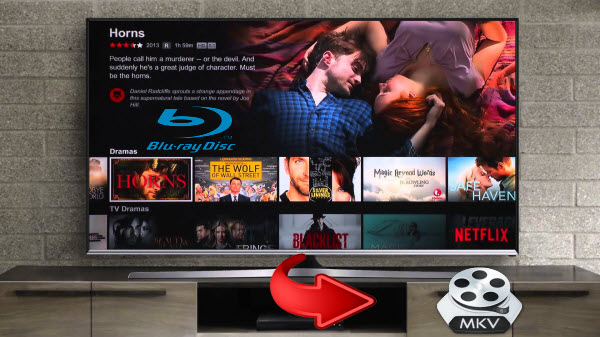 Normally Blu-ray Disc manufacturers tie BD protections to Blu-ray discs expecting to get maximum benefits. To back up the content data of Netflix Blu-ray discs, you may make use of a powerful Blu-ray dectypting software to defeat the BD protections. I've seen samples of this and some of the top Blu-ray rippers are very impressive. Here I recommend you Dimo Video Converter Ultimate. It takes everything from Netflix Blu-ray, including the chapters, extras, and subtitles. With decent decrypting capability, high quality video output and considerate backup solution, it is considered the best tool for you. With this Netflix Blu-ray ripping/copying software, you can fast copy and rip Blu-ray rental from Netflix to MKV saved on your hard drive which keeps high quality and all BD features including all audio tracks like 5.1/7.1 surround sound preserved. If you are a Mac user, you can use the equivalent Dimo Video Converter Ultimate for Mac to rip and backup Netflix Blu-ray on Mac (OS Sierra included). Here is a step-by-step guide on how to rip Netflix Blu-ray to MKV format on Windows (10) and Mac(OS Sierra) even in a lossless way.Free Download Dimo Video Converter Ultimate:
Normally Blu-ray Disc manufacturers tie BD protections to Blu-ray discs expecting to get maximum benefits. To back up the content data of Netflix Blu-ray discs, you may make use of a powerful Blu-ray dectypting software to defeat the BD protections. I've seen samples of this and some of the top Blu-ray rippers are very impressive. Here I recommend you Dimo Video Converter Ultimate. It takes everything from Netflix Blu-ray, including the chapters, extras, and subtitles. With decent decrypting capability, high quality video output and considerate backup solution, it is considered the best tool for you. With this Netflix Blu-ray ripping/copying software, you can fast copy and rip Blu-ray rental from Netflix to MKV saved on your hard drive which keeps high quality and all BD features including all audio tracks like 5.1/7.1 surround sound preserved. If you are a Mac user, you can use the equivalent Dimo Video Converter Ultimate for Mac to rip and backup Netflix Blu-ray on Mac (OS Sierra included). Here is a step-by-step guide on how to rip Netflix Blu-ray to MKV format on Windows (10) and Mac(OS Sierra) even in a lossless way.Free Download Dimo Video Converter Ultimate:
 Other Download:
Rip Netflix Blu-ray to MKV format for watching without BD playerNote: Do not backup Netflix Blu-ray! Delete them when the rental term expired!Since you are not authorized with full copy right of your Netflix Blu-ray, DO NOT backup it for unfair use. Please just enjoy the MKV movie on your computer during the lease term, when your rental term expired, just delete all these MKV files in case they will be spread to internet.Step 1. Import Netflix Blu-rayLaunch the professional Netflix Blu-ray to mkv converter. Click "Add Blu-ray" to add Netflix Blu-ray movie to it from Blu-ray drive. Double click the video, you can preview the movie in the built-in player.
Other Download:
Rip Netflix Blu-ray to MKV format for watching without BD playerNote: Do not backup Netflix Blu-ray! Delete them when the rental term expired!Since you are not authorized with full copy right of your Netflix Blu-ray, DO NOT backup it for unfair use. Please just enjoy the MKV movie on your computer during the lease term, when your rental term expired, just delete all these MKV files in case they will be spread to internet.Step 1. Import Netflix Blu-rayLaunch the professional Netflix Blu-ray to mkv converter. Click "Add Blu-ray" to add Netflix Blu-ray movie to it from Blu-ray drive. Double click the video, you can preview the movie in the built-in player. Step 2. Select MKV as the output formatClick the "Select Format" bar and go to "Format > MultiTrack" column, and choose lossless MKV as the output video format for keeping all audio channels and subtitles. To rip Netflix Blu-ray to mkv for media players or TV, you can also select MKV or HD MKV in the category of "Format" > "Video" or "HD Video". If source disc are Netflix Ultra HD 4K Blu-ray, choose 4K MKV for outputting.Step 3: Click the "Settings" icon, and you can adjust codec, bit rate, frame rate, sample rate and audio channel in the interface according to your needs and optimize the output file quality.
Step 2. Select MKV as the output formatClick the "Select Format" bar and go to "Format > MultiTrack" column, and choose lossless MKV as the output video format for keeping all audio channels and subtitles. To rip Netflix Blu-ray to mkv for media players or TV, you can also select MKV or HD MKV in the category of "Format" > "Video" or "HD Video". If source disc are Netflix Ultra HD 4K Blu-ray, choose 4K MKV for outputting.Step 3: Click the "Settings" icon, and you can adjust codec, bit rate, frame rate, sample rate and audio channel in the interface according to your needs and optimize the output file quality. Tip: To keep the 1080p video resolution, you'd set the video size as 1920*1080 to convert Blu-ray to MKV for HD backup keeping 1080p. If you want to compress Blu-rays to a video more suitable for mobile watching, you can down scale the video size and video bitrae. If you need 3D MKV videos, click "Edit" and then create a 3D video from Netflix Blu-ray.Step 3. Start ripping Netflix Blu-ray to MKVSimply click the "Start" button under the preview window, and the Netflix Blu-ray ripper will start the conversion from Netflix Blu-ray to MKV. After conversion, open output file destination, locate the created MKV video and you could watch it on your computer or stream to kinds of media devices for playback at ease.In addition to rip Netflix Blu-ray mkv, you can make ISO backup for saving Netflix Blu-ray on hard drive.Reasons for converting Blu-ray to MKV1. A complete movie in a single file, including many audio, video and subtitles streams.The MKV format is capable of holding unlimited number of video, audio and subtitle tracks, along with any metadata. Practically this means it is possible to put an entire movie with multiple sound and subtitle tracks and movie thumbnail into single MKV file. It is more convenience for you to archive you videos (contained in one file is better than hold in multi folders).2. Lossless video and audio quality can be retained.MKV is a container format that supports various codecs, including H.264, H.265, VC-1 etc. The MKV in H.264/H.265 codec format makes it possible to keep original video or audio compression format when copying Blu-ray movie to MKV files. The entire video/audio/subtitle tracks can be preserved into one single MKV container video. How to rent new release Blu-ray movies from Netflix1. Creater a account in Netflix2. Creates an ordered Blu-ray movie list,called a rental queue and payment.3. Its fast delivery as well as low price always brings you a fantastic domestic entertainment.4. Wait for your Blu-ray movies come backFree Download or Purchase Dimo Video Converter Ultimate:
Tip: To keep the 1080p video resolution, you'd set the video size as 1920*1080 to convert Blu-ray to MKV for HD backup keeping 1080p. If you want to compress Blu-rays to a video more suitable for mobile watching, you can down scale the video size and video bitrae. If you need 3D MKV videos, click "Edit" and then create a 3D video from Netflix Blu-ray.Step 3. Start ripping Netflix Blu-ray to MKVSimply click the "Start" button under the preview window, and the Netflix Blu-ray ripper will start the conversion from Netflix Blu-ray to MKV. After conversion, open output file destination, locate the created MKV video and you could watch it on your computer or stream to kinds of media devices for playback at ease.In addition to rip Netflix Blu-ray mkv, you can make ISO backup for saving Netflix Blu-ray on hard drive.Reasons for converting Blu-ray to MKV1. A complete movie in a single file, including many audio, video and subtitles streams.The MKV format is capable of holding unlimited number of video, audio and subtitle tracks, along with any metadata. Practically this means it is possible to put an entire movie with multiple sound and subtitle tracks and movie thumbnail into single MKV file. It is more convenience for you to archive you videos (contained in one file is better than hold in multi folders).2. Lossless video and audio quality can be retained.MKV is a container format that supports various codecs, including H.264, H.265, VC-1 etc. The MKV in H.264/H.265 codec format makes it possible to keep original video or audio compression format when copying Blu-ray movie to MKV files. The entire video/audio/subtitle tracks can be preserved into one single MKV container video. How to rent new release Blu-ray movies from Netflix1. Creater a account in Netflix2. Creates an ordered Blu-ray movie list,called a rental queue and payment.3. Its fast delivery as well as low price always brings you a fantastic domestic entertainment.4. Wait for your Blu-ray movies come backFree Download or Purchase Dimo Video Converter Ultimate:
 Feel free to contact us if you have any issues with ripping Netflix Bluray to MKV.Related Articles:
Source: How to Rip Netflix Blu-ray to MKV for playing
Feel free to contact us if you have any issues with ripping Netflix Bluray to MKV.Related Articles:
Source: How to Rip Netflix Blu-ray to MKV for playing